# Reverse Proxy
# For the Panel
As the panel is a basic PHP application running in the Laravel framework there isn't a lot to change here. Most Importantly we need to edit the .env file to tell Laravel(The panel) that it is running behind a reverse proxy and what IPs to trust with its traffic.
Backup your ENV file
In order to backup the .env file run the following
cd /var/www/pterodactyl
cp .env .env.back
In a case where you might need to restore the .env file run:
cd /var/www/pterodactyl
mv .env .env.old
cp .env.back .env
# ENV Configuration
Use your favorite editor to open the .env file in the panel directory, Continue by adding or editing the following lines, omitting the <> brackets
TRUSTED_PROXIES=<IP Of your proxy>
APP_URL=<full URL your panel uses(Should include `http or https`)>
# Web Server Configuration
In order to use the panel behind a reverse proxy, you should use the HTTP configuration for the webserver. This is done as most reverse proxies break the encryption chain.
You can find the official web server configuration here Web server Configuration (opens new window)
# For Wings
As Wings is controlled from the panel you need to enable the Behind Proxy option in the panel and redo the configuration step. Then restart wings by running systemctl restart wings to apply the config. Make sure your port configuration is correct as this may cause errors connecting to Wings websocket.