# Pterodactyl Migration
# Migrating panel
Backup your hidden
.envfile containing the decryption APP_KEY from/var/www/pterodactylExport the database, in this case ours is named panel
mysqldump -u root -p --opt panel > /var/www/pterodactyl/panel.sqlThe .sql file would be saved in the
/var/www/pterodactyl/folder.Follow the panel installation documentation (opens new window) to install the panel on your new server.
Transfer the
panel.sqlfile to your new server and import the database. Make sure you're in the folder containing your .sql dump when performing the commands.mysql -u root -p panel < panel.sqlAfter this, transfer your old
.envfile to the/var/www/pterodactyllocation to complete the panel migration.
# Migrating Wings
- Follow the Wings installation documentation (opens new window) to install Wings on your new machine.
- Once new Wings are configured, migrate all your volumes from your old machine to the new one. By default, the path would be
/var/lib/pterodactyl/volumes/. Check your Wingsconfig.ymlfor your configured data path.
# Updating allocations
After the migration of volumes is done, you must update all the allocations since your IP most likely has changed.
Type hostname -I | awk '{print $1}' on your Wings machine to retrieve the IP. After that, login to your Panel machine to modify the database.
In the example below, we assume that the database name is panel. Replace newipherewith the IP returned from the hostname command above while oldiphere with the IP of your old allocation.
mysql -u root -p
UPDATE panel.allocations SET ip = 'newiphere' WHERE ip = 'oldiphere';
exit