# Disabling reCAPTCHA
SECURITY WARNING
It is highly recommended to keep reCAPTCHA enabled, as reCAPTCHA is a security method that can protect your site from some methods of attack! Only continue if you intend to re-enable reCAPTCHA after fixing whatever issue you may have!
# Disabling via .env
To disable reCAPTCHA using this method, you need to find and edit your .env file, It is usually located at /var/www/pterodactyl/.env
Hidden Files
In linux, files starting with a . are considered to be hidden, so most FTP software may not show it by default. You can see the file by using ls -a
First, lets back up the .env file. If you are not already, now is a good time to make sure you are in the /var/www/pterodactyl directory
cp .env .env.bkp
You can now edit the .env file using your favorite editor to set the fields below
Missing Values
If any of the below values are missing from your .env file you can add them yourself
# Ignores database settings
APP_ENVIRONMENT_ONLY=true
# Disable reCAPTCHA. You may need to add this to the end of your file.
RECAPTCHA_ENABLED=false
# Restoring Functionality
After fixing your issue, it is Highly recommended to re-enable reCAPTCHA in order to protect your panel. This is achived by restoring the previous settings in the .env as follows
# Allows updating panel configuration via the panel (optional)
APP_ENVIRONMENT_ONLY=false
# Ensures reCAPTCHA is enabled
RECAPTCHA_ENABLED=true
# Editing your database
DANGEROUS: Not Recommended
While faster, this method should only be used if the .env method fails or you know what you are doing! We do not take responsibility if you manage to corrupt your database using this method!
mysql -u root -p
UPDATE panel.settings SET value = 'false' WHERE `key` = 'settings::recaptcha:enabled';
If the command returns with Query OK, 0 rows affected (0.000 sec) you need to use the .env method to disable reCAPTCHA
Again, it is Highly recommended to re-enable reCAPTCHA after you fix your issue, whether through the .env above or in the panel!